Create and Share a Public Profile
Public Profiles give businesses a permanent presence on Snapchat, allowing you to be discovered, grow a subscriber base, attract new customers, and sell products.
If you followed the initial steps to create your Snapchat and Business accounts, your Public Profile was set up as part of that process.
However, if you haven’t set up your Public Profile yet, you can do so directly in Ads Manager by following the below steps.
Information you will want to have on hand when creating your Public Profile include:
Public Display Name
Short bio
Business category (visible in a drop-down list)
Country
Contact email (optional)
Website
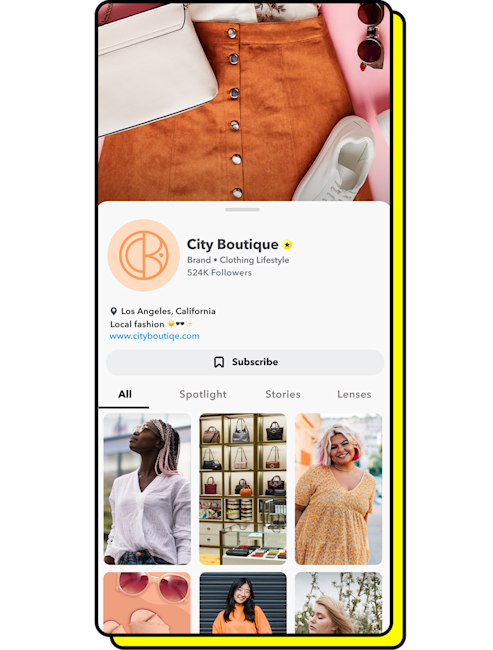
Note: The content in your Public Profile does not need to be updated regularly, but is important to create a Public Profile as your brand's profile image or logo will get pulled into your paid ads. If you’d like to learn more about how a Public Profile appears and how to post content, visit here.
Create a Public Profile
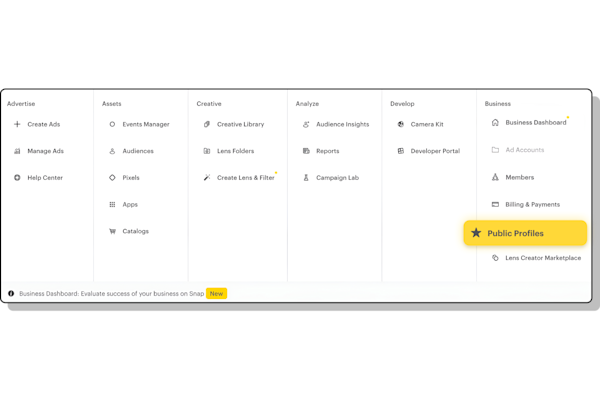
Log in to Ads Manager. Navigate to Public Profiles within the top-left drop-down menu.
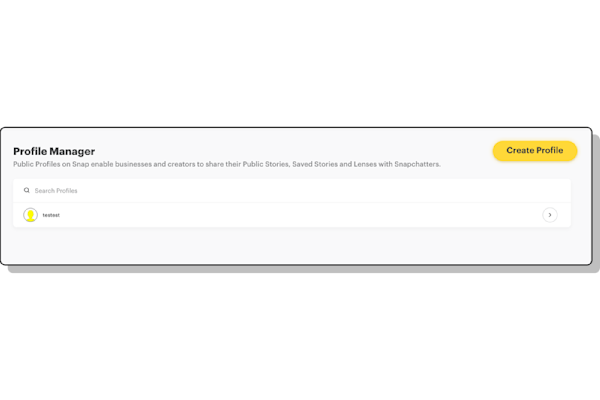
Click Create Profile within the Profile Manager page.
Note: You can have only one Public Profile per email and username. You’ll have to create an additional Snapchat account for each additional Public Profile you’d like to manage. Think of a Public Profile as a distinct brand or person.
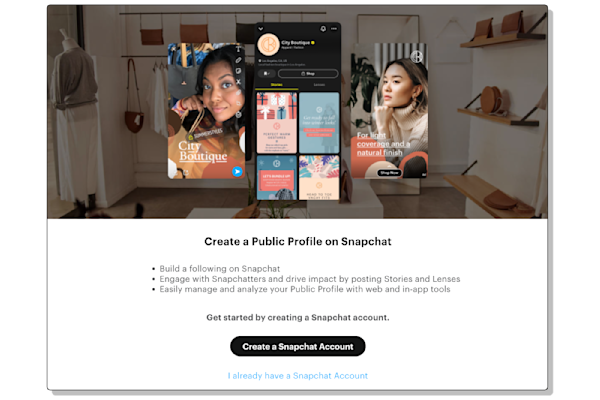
Select Create a Snapchat Account.
Enter your business name, username, email, and password. Click Sign up and accept.
Note: Don’t worry if you can’t find a username you want or like now, you’ll be able to modify this later.
Optional: Once you create your account, you can add a Public Profile photo. Once done, click Create Public Profile.
Frequently Asked Questions
Do usernames matter for Public Profiles?
No. What’s most important is to ensure your public display name is properly set. To view or modify your public display name, follow these steps:
On desktop:
Go to your Public Profile page.
Click Edit Profile.
You’ll be able to view your Display Name and modify it if needed. Don’t forget to click Update Profile if you make any changes.
On mobile:
Tap ⚙️ in My Profile to open Settings.
Tap Name under the 'My Account' section.
Enter your Display Name and tap Save.
Who should own the Public Profile?
We strongly recommend that brands set up their Public Profile under their owned business organization, and grant their agency roles and permissions to manage it. You can share your Public Profile with others by following these steps.
I have a Public Profile on Business Manager “A.” How can I connect it to an additional account?
Public Profiles can be used across multiple different accounts by managing member roles within Ads Manager. Follow these steps to do so.
How can I remove my Public Profile from an existing business account?
You can remove access to your Public Profile by managing member roles. Follow these steps to do so.
What’s the difference between my username and my Public Profile?
A username is your unique Snapchat identifier, used for logging in and adding friends.
A Public Profile showcases your public content and is visible to the Snapchat community, allowing users to subscribe and view your stories, highlights, and more.
How can I share my Public Profile with an external business account?
To share your Public Profile with an external business account, follow these steps:
Obtain the Organization ID of the agency/other business you’d like to share your Public Profile with.
In Ads Manager, navigate to the Business Dashboard within the top-left drop-down menu.
Click Shared within the left-hand panel, then click Start Sharing.
Select Profile within Asset Type, then select the Profile you’d like to share.
Input the Organization ID and click Share.
Done! The shared organization should receive an invite confirmation.
Ready For the Next Step?
Need Support?

