Complete Your Business Details and Payment Info
Once you have a Snapchat account and business account, you will need to complete your business account details before you can launch a Snapchat Ad.
First, log in to your business account and navigate to the Business Dashboard within the top-left drop-down menu.
Complete the three steps on this page:
Verify Your Business Email
Set Your Address
Add Your Payment Method
Navigate to each tab below to learn how to complete your business account details.

Verify Your Business Email
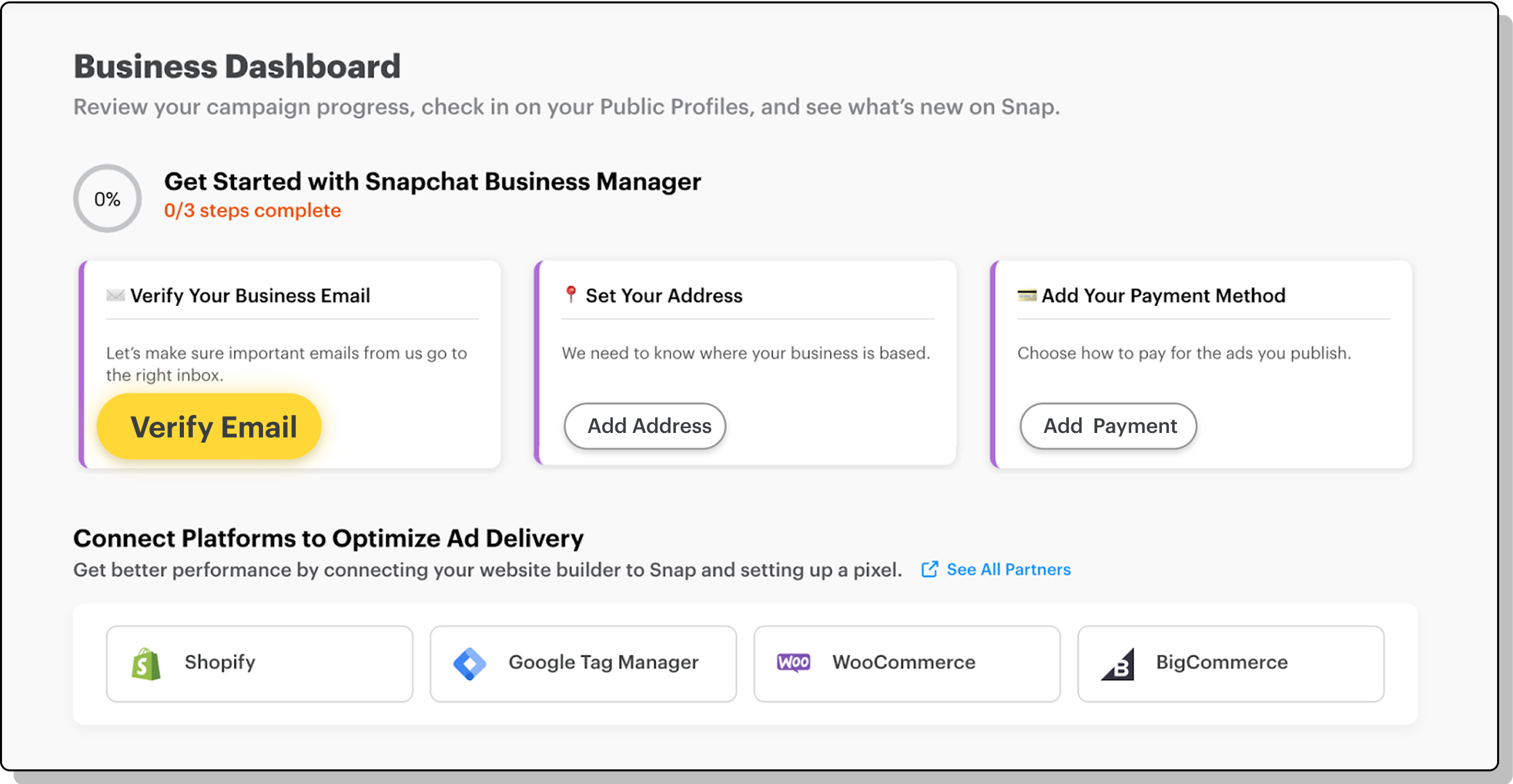
Click Verify Email. You’ll then be redirected to the Business Details page.
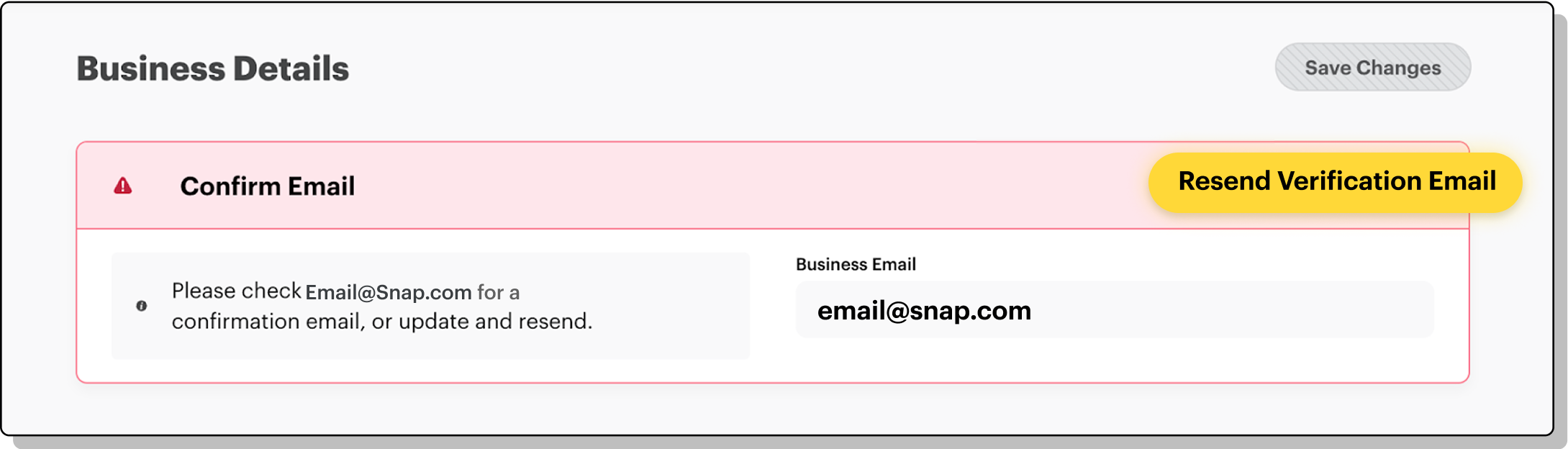
On the Business Details page, click Resend Verification Email.
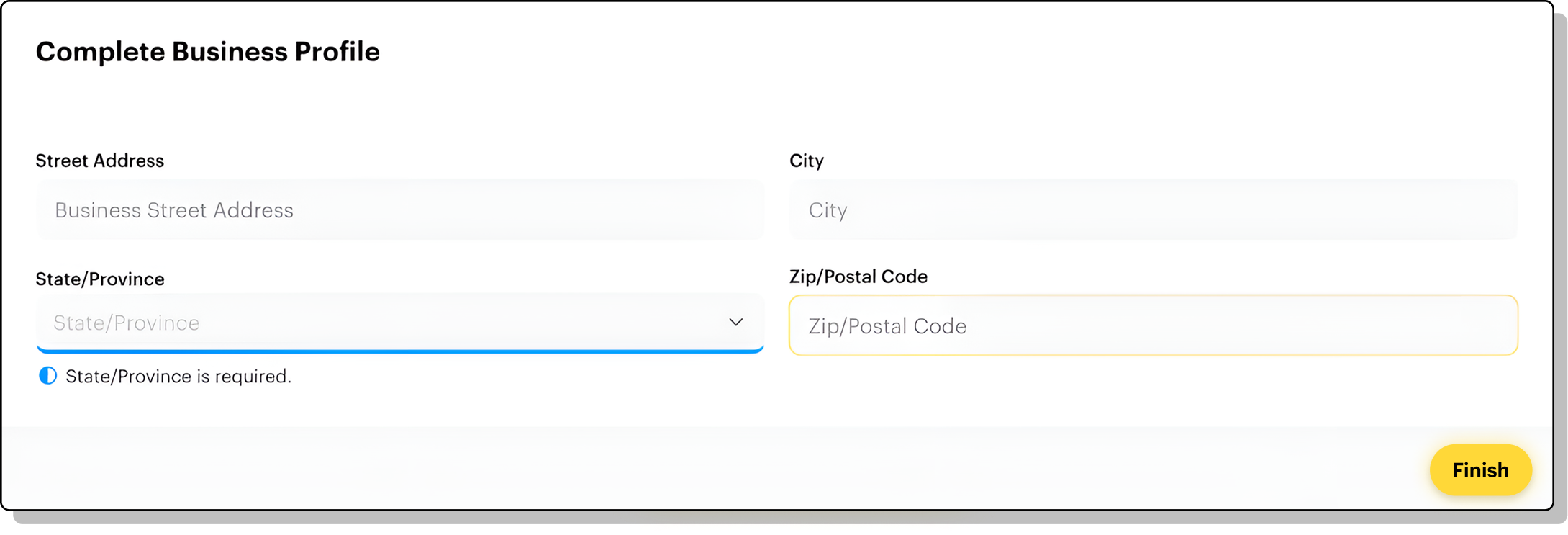
Once you receive the verification email, open it and click Confirm Email.
Note: Upon clicking Confirm Email, if you previously added your business address, your email will be automatically verified.
If you have not previously set your business address, you will be prompted to do so.
Once you add your business address details, click Finish. Your business email is now verified!
Frequently Asked Questions
Can the same billing information be used for different organizations?
No, the same billing information cannot be used for different organizations on Snapchat. Each organization must have its own separate billing information.
I was told I have a credit line, but I still cannot spend. Why?
Once a line of credit is approved, it needs to be assigned to an ad account. You can assign a line of credit to your account by following these steps:
If you don’t have any prior payment methods, you can assign the line of credit yourself by following the steps below. You can also access steps with images above.
In Ads Manager, navigate to the Ad Accounts page within the Business Dashboard.
Select the ad account you’d like to link to the line of credit.
Once you’re on the Ad Accounts page, click Members and Billing.
In the Payment Methods section, click the three dots next to the credit account.
Click Set as Default, then click Save when prompted.
Your line of credit is now ready to use!
If you do have prior payment methods, you’ll need to reach out to Support.
You can do so by clicking on the question mark located on the bottom right corner of the Ads Manager page.
How can I connect my credit line to my ad account?
You can do so by following the steps below. Please note: A line of credit can’t be assigned if there’s an outstanding balance. An outstanding balance can be paid via credit card or PayPal.
If you don’t have any prior payment methods, you can assign the line of credit yourself by following the steps below. You can also access steps with images above.
In Ads Manager, navigate to the Ad Accounts page within the Business Dashboard.
Select the ad account you’d like to link to the line of credit.
Once you’re on the Ad Accounts page, click Members and Billing.
In the Payment Methods section, click the three dots next to the credit account.
Click Set as Default, then click Save when prompted.
Your line of credit is now ready to use!
If you do have prior payment methods, you’ll need to reach out to Support.
You can do so by clicking on the question mark located on the bottom right corner of the Ads Manager page.
How can I pay my outstanding balance?
You can pay your outstanding balance by retrying an existing payment method or adding a new payment method. Follow these steps to do so.
How do I change the organization name and address?
To change your business name and address, you’ll need to contact support.
If you’d like to change your public display name, follow these steps:
On desktop:
Go to your Public Profile page.
Click Edit Profile.
You’ll be able to view your Display Name and modify it if needed. Don’t forget to click Update Profile if you make any changes.
On mobile:
Tap ⚙️ in My Profile to open Settings.
Tap Name under the 'My Account' section.
Enter your Display Name and tap Save.
How can I check the status of my line of credit application?
You can check the status of your line of credit request in the Billing & Payments view within Ads Manager. The status will be “Pending,” “Approved,” or “Declined.”
If approved, the remaining credit will be shown. Credit lines will be replenished upon timely payment of invoices.
How long does it take for my ad account to be approved (from pending)?
Your ad account will be active once you add a valid payment method. Please wait up to 24 hours for the status to update from pending to active.
Ready For the Next Step?
Need Support?



