Snap Pixel: Power Your Ad Performance
Install the Snap Pixel to track ad performance and user actions on your site, like page visits, cart additions, and purchases. This helps you optimize ads and reduce costs.

How Can the Snap Pixel Help Your Business?
The Snap Pixel helps you track ad results, reach new audiences, and optimize for key actions.

Measure events that matter
Track important actions on your website or app after someone clicks on your Snapchat Ads like views, add to carts, and purchases.

Reach the best audience
Create custom and lookalike audiences based on your website activity to help reduce ad costs.

Optimize based on true results
Understand the success of your campaigns by tracking actions in real time.
Easily Install the Snap Pixel with these Partner Integrations

Install with Shopify
Install the Snapchat Ads App on Shopify, which enables pixel installation in just 2 clicks. See our guide for more details.

Google Tag Manager
Easily install the Snap Pixel with Google Tag Manager. This is the best choice if you’re already using Google Tag Manager. See our guide for more details.
Not using any of these tools?
Use our new Pixel Setup Tool to easily install the Snap Pixel in just 5 minutes.
See How
Go to Events Manager.
Click New Event Source and then click Web.
If you’ve never created a pixel, select Create New Pixel, name it, and click Confirm.
Click Pixel Setup Tool as your event setup method.
Copy the Snap Pixel code provided and add it to your website’s header section.
See our detailed guide on how to install Snap Pixel with Pixel Setup Tool.
Ensure Your Pixel is Working Properly with These Snap Tools
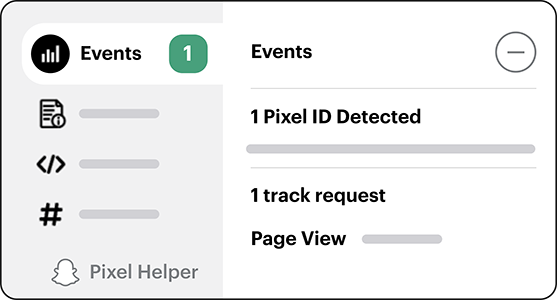
Confirm Installation with Snap Pixel Helper
If you’re using Chrome, you can use the Snap Pixel Helper to check whether your Pixel is firing correctly on your page. Snap’s Pixel Helper will show whether your Pixel is installed and enable you to pass test events.
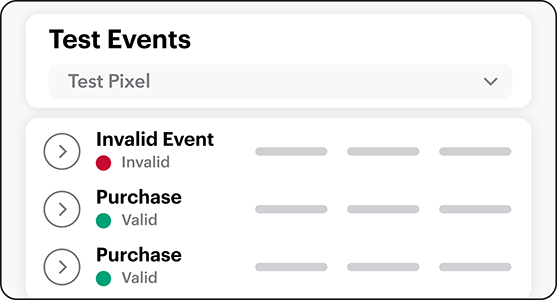
Test Event Tool
You can also use the Test Event Tool to test whether your Snap Pixel properly registers the events you want to track. Simply go to Events Manager and click "Test Events" to get started.
What’s Your Score?
Your Event Quality Score (EQS) shows how well your pixel setup matches events to Snapchat Accounts.
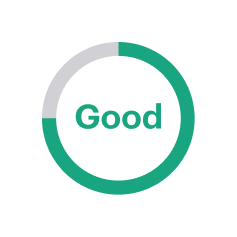
You Are Signals Ready!
The data your pixel is sending is very effective at matching to a Snapchat Account.
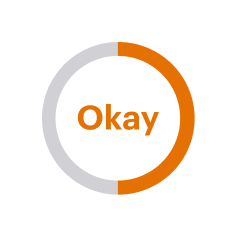
Your Signal Status Could Be Stronger
The data your pixel is sending is somewhat effective at matching to a Snapchat Account.
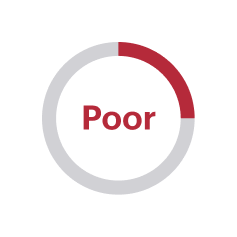
Improve Your Event Quality Score
The data your pixel is sending is not effective at matching to a Snapchat Account.
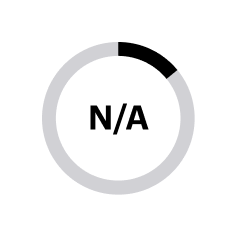
Get Signals Ready
There is no data being shared yet for this specific event, or your score is not ready.
Advertisers who improved their EQS from “Poor” to “Good” saw a:
higher ROAS¹
lower CPI¹
How to Improve Your Score: To boost your EQS, we’ll provide personalized recommendations in Events Manager whenever we identify improvement opportunities.
See How the Snap Pixel Helps Advertisers Succeed

80X Return on Ad Spend
Valyou Furniture used the Snap Pixel to build custom audiences, which helped result in an impressive 80x return on ad spend.²
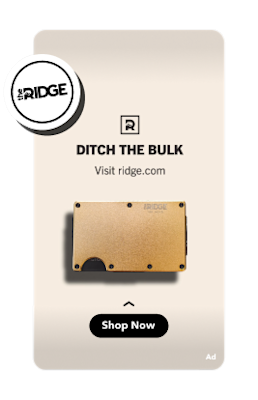
55% Lower CPA
The Ridge used the Snap Pixel to reach lookalike audiences and achieved a 55% lower CPA.³
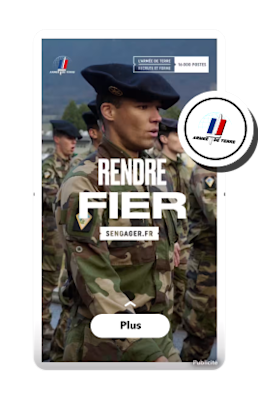
10% Lower CPA
The French Army saw a 10% decrease in Cost Per Action and 20% higher signal volume when they installed the Conversions API in addition to the Snap Pixel.⁴
Enhance Your Pixel Performance with the Conversions API
CAPI sends conversion events directly and can capture events that may not be tracked by Snap Pixel.
We recommend using both Snap Pixel and CAPI together, as they provide a fuller picture of user behavior and enhance your ability to effectively track and optimize your advertising efforts.
Advertisers that use both the Snap Pixel and CAPI have seen:
increase in attributed purchases
increase in purchase value
reduction in Cost per purchase⁵
CAPI Installation Options

Install with Shopify
If you install the pixel with the Snapchat Ads App for Shopify, CAPI is installed automatically.
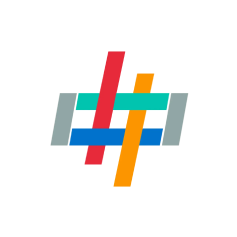
Datahash
We offer a no-code install process with Datahash.

Stape
We offer a no-code install process with Stape.
Don’t see what you’re looking for? See our full list of CAPI setup options here.
Utilize the Snap Pixel and CAPI in Your Next Campaign

Track Conversions
Attach the Snap Pixel to your campaigns so it cantrack key actions (like purchases, sign-ups, or app installs). This data is crucial for measuring campaign performance.

Optimize for Conversions
When creating ad campaigns, select conversion objectives like sales or leads and optimize performance based on conversions. This tells Snap to optimize ad delivery to users who are more likely to complete the desired actions.
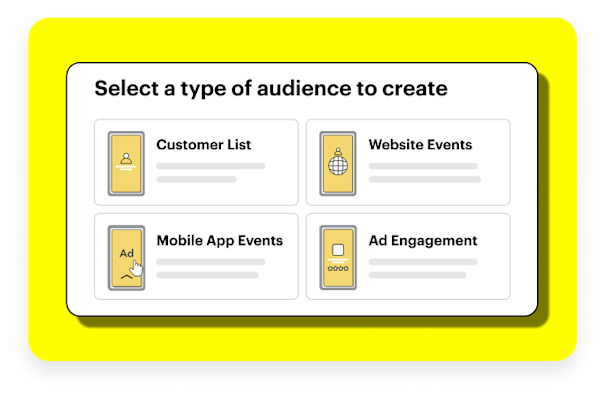
Create Custom Audiences
Use the data collected by the Snap Pixel to create custom audiences. You can target users who have visited your site, completed specific actions, or engaged with your ads, or you can create lookalike audiences.
Start improving ad results now.
Get improved insights, better ad results, and advertise to people more likely to become customers.
Frequently Asked Questions
How does CAPI differ from Snap Pixel and why is having both important?
Snap Pixel is a browser-based code on your website to track user actions after they interact with your Snapchat ads whereas CAPI is a privacy-safe, server-to-server connection that sends conversion events directly from your server to Snapchat instead of relying solely on browser tracking. CAPI allows you to send data about user actions without depending on cookies, making it more reliable in a privacy-focused landscape. It can capture events that might not be tracked by Snap Pixel due to browser limitations.
We recommend using both Snap Pixel and CAPI together provides a fuller picture of user behavior and enhances your ability to effectively track and optimize your advertising efforts!
What is the Snap Pixel?
The Snap Pixel is a tool that helps advertisers measure results, optimize audience targeting, and build audiences for their ad campaigns.
The Snap Pixel is a piece of JavaScript code that’s either installed on your website or integrated with an e-commerce store, such as Shopify, Zid, or Salla.
Know what matters most. See all the actions that people take on your website after they see an ad. When you attribute the conversions back to your ad campaigns, you’ll understand the true impact.
Reach the right people. Create Pixel Custom Audiences to reach people who’ve already engaged with your business. Or create Lookalike Audiences to reach people who are similar to your current customers.
Optimize your campaigns. Analyze results in real time and use goal-based bidding to optimize toward the action that someone is most likely to take.
What can I track with the Snap pixel?
You can track a variety of actions on your website, such as page views, add-to-cart actions, purchases, and sign-ups. This will give you a better understanding of how your Snapchat ads are driving website conversions, such as purchases and lead form submissions.
Note: you can’t use the Pixel to send certain types of data to Snap, like health-related or other sensitive data. Please review our privacy and security FAQs to learn more about your obligations and what data you cannot send.
Are the Snap Pixel and Conversions API free to use?
Yes, the Snap Pixel is free.
The Conversions API itself is free to install, but some partner installation options might have a cost. Check our Snapchat business partner page for details.
How do I know if the Snap Pixel is working properly?
You can use the Snap Pixel Helper tool to test your Snap Pixel. It’ll show you whether your Snap Pixel is installed correctly and receiving data from your website. See the Snap Pixel Helper user guide to learn how to test your Snap Pixel.
You can also validate Snap Pixel events with the Pixel Test Event tool. This will help you see whether your Pixel integration is set up right and whether your Pixel events have successfully reached Snapchat’s servers. See the Pixel Test Event user guide to learn how to validate Snapchat Pixel events.
What is the Event Quality Score (EQS)?
The Event Quality Score (EQS) indicates how effectively conversion events are being matched to a Snapchat account, using customer parameters and identity signals from your data.
Having a higher score means your ads are being delivered to more Snapchat users who are more likely to take the action you want. This can help you get more conversions at a lower cost.
Learn more about this in our Event Quality Score guide.
What kind of data does the Snap Pixel collect?
The Snap Pixel collects data on user activity on your website, such as page views, add-to-cart actions, purchases, and sign-ups.
What are the legal requirements for using the Snap Pixel?
You must — and it is your responsibility to — understand and follow applicable laws when implementing the Snap Pixel. You must implement the Pixel (and configure your own websites) in a manner that honors users’ privacy and data protection rights. Review our privacy and security FAQs to learn more about your obligations.
