GTM Setup Guide
Snapchat has a native integration with Google Tag Manager. To set up Pixel with GTM, follow the guide below. You can also work with your Sales Rep on setup. Be sure to pass these critical signals to properly enable your campaign to maximize conversions.
Pass the correct events
Pass user email and/or phone number
Pass Click ID
Pass all conversions, not just attributed
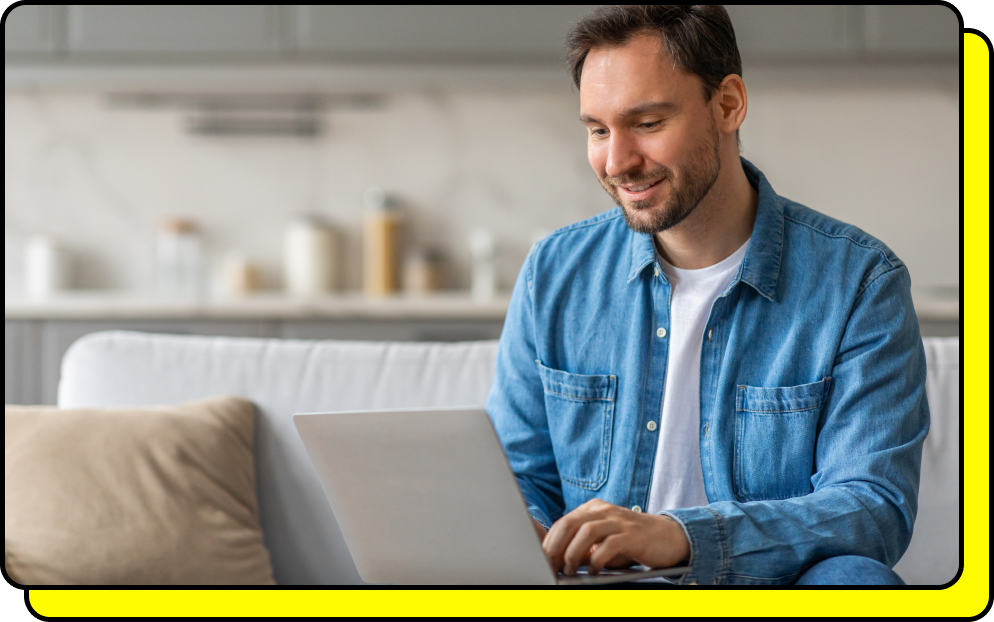
See Video Sections
0:13 - How to get the most out of your Snap Pixel setup
0:55 - Prerequisites
1:03 - Add the Snap Pixel to Google Tag Manager
1:57 - Set up page view events
11:57 - Set up purchase events
17:30 - Configure add to cart events
19:01 - Configure sign up events
20:29 - Final Validation
Getting Started
To get started using Snapchat in Google Tag Manager, add the 'Snap Pixel by Snapchat' template to your GTM Workspace by following the steps listed here. Next:
Ensure You are Passing Signals Correctly
To increase the volume of signals for Snap to optimize your campaigns fully, you need to:
1. Pass the correct events
Depending on the results that you want your ads to deliver, create events belonging to either online sales for leads:
Online Sales:
Purchase: Used for when a user pays for something immediately online.
Add to Cart: Triggers when a user adds a product to their cart.
Leads:
Sign Up: Trials signups, form submissions, loyalty enrollment, newsletters, registrations for webinars/events, free tools/gated content, consultations, etc.
2. Pass user email and/or phone number
In addition to creating the events, it's a high priority to pass the users email and/or phone number along with the event tags to improve attribution matching. Please note:
You need to normalize email/phone number prior to passing the value
Snap Pixel SDK will automatically hash the values
See an example of passing email and phone number in the video:
5:10 Creating a GTM variable for email and phone number
The datalayer variable was created by our developer and named user_email and user_phone_number; the naming of your variable will depend on your developer
6:05 Modifying a Tag to pass the email and phone Variable
This was done for the page view event, you’ll also want to prioritize doing it for your purchase event or sign up event
3. Pass Click ID
No action should be required for pixel assuming your website isn’t redirecting and dropping the click id. The Snapchat Click ID or ScCid is a parameter that is automatically attached to your ad's landing page URLs.
4. Pass all events
Snap campaigns optimize based on the data signals it matches and receives, just sending attributed events severely limits the amount of signals that Snap has to optimize to.
Frequently Asked Questions
Learn more about Click ID
The Snapchat Click ID or ScCid is a parameter that is automatically attached to your ad's landing page URLs. When a Snapchatter clicks on an ad and lands on your website, an ID is created and appended to the URL. The variable name is "ScCid”. Snapchat Click IDs help you to match users and attribute events to your Snapchat ads accurately. No action is needed for your pixel integration to enable this. (from help center). If you’d like to test and see what parameters are being passed, including the ScCId, follow the instructions here. Troubleshooting Click ID here.
What are the components of GTM?
Hierarchy: Data Layer > Variable > Trigger > Tag. Learn more here from Google
Reach out to your Snapchat Rep for support with signal setup.
