Snapchat Ad Review Process: What It Is and How It Works
Learn how the Snapchat Ad Review process works, where you can view the status of your ad, and what to do if your ad is rejected.

On average, 265 million people use Snapchat every day 1 to communicate with friends and build relationships. It’s a place where people feel empowered to express themselves, explore the world around them and have fun together. In fact, 95% of Snapchatters say Snapchat makes them happy. 2
At Snap, it is our priority to protect our community. This is why we have built our Snapchat Ads Review process -- to ensure all ads reflect our morals and standards so Snapchatters can use our services safely every day.
What is Snapchat Ad Review and how long does it take?
Advertisers must comply with Snap’s Terms of Service, Community Guidelines, and all other Snap policies governing the use of our Services, and all ads are subject to our review and approval. After submitting your ad, you can view its review status in the ‘Ads’ section of the Manage Ads drop down in Ads Manager. The Snapchat Ad review time is typically within 24 hours, although depending on a variety of factors, it may take longer.
Please Note: To ensure your ad is reviewed and avoid any delays, we recommend submitting your ad for review at least 24-48 hours in advance of your desired campaign start date.
How do I view the review status of my Snapchat Ad?
To review the status of your ad:
Log in to Ads Manager
Click the menu in the top corner and select 'Manage Ads.'
Select 'Ads.'
Navigate to any ad within the table. The status will appear in the ‘Delivery Status’ column.
Why hasn’t my Snapchat Ad been reviewed yet?
We may be seeing high ad submissions at this time and review times may be delayed. Please submit your ad 48 hours in advance of your desired campaign launch date to minimize any impact.
Please Note: Updates to previously scheduled or running ads or ad sets, such as targeting or creative changes, may trigger re-review.
Why was my Snapchat Ad rejected?
Ads may be rejected if they do not comply with our guidelines, or simply need a creative adjustment. For example, if your text is cut off, imagery is blurred, or sound is broken. If your ad is rejected, you can view why on the same page where you can view the status of your Ads. Additionally, Snapchat may send you an email notifying you if your ad has been rejected. You can configure your settings for these notifications within the ‘Business Settings’ section of Ads Manager.
If your ad was not approved, you may be able to view the rejection reason in Ads Manager. You can do this a few ways.
To view rejection reasons in the Manage Ads table:
Log in to Ads Manager.
Click the menu in the top corner and select 'Manage Ads.'
Select 'Ads.'
Navigate to any ad within the table.
If your ad has been rejected, you can hover your mouse over the red (!) icon to view the rejection reason. Click on the ad for more details.
If your ad was rejected due to a creative issue, click ‘Edit’ to update your ad. Learn more about editing campaigns.
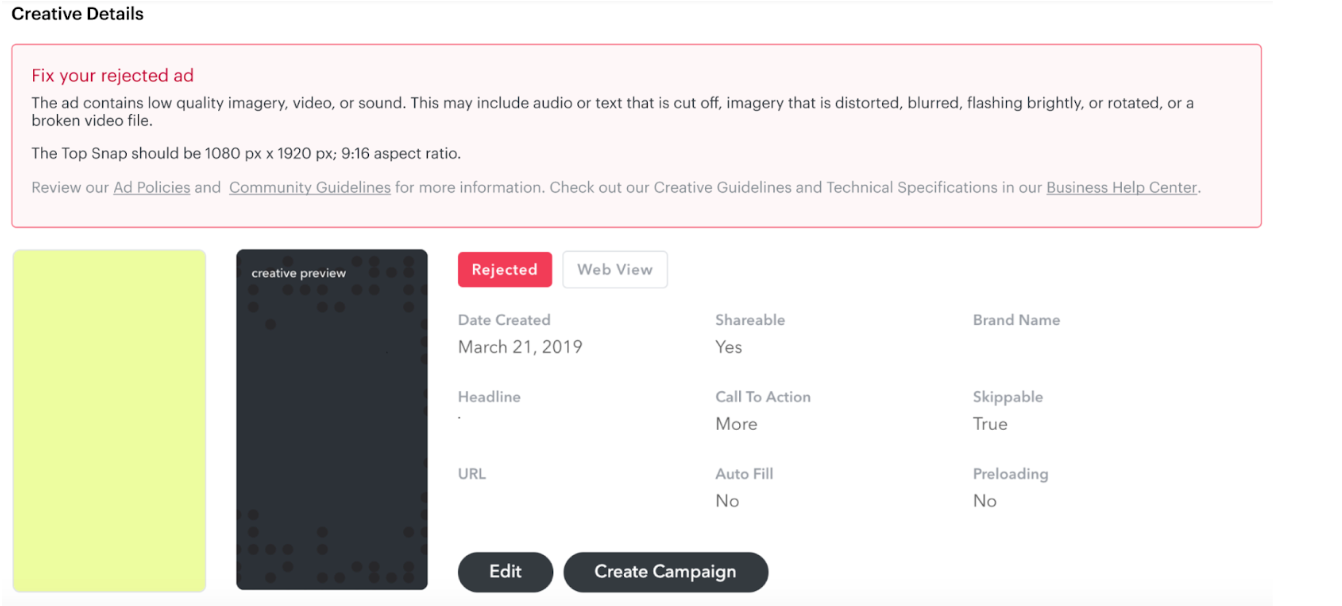
To view rejection reasons in the Creative Library:
Log in to Ads Manager.
Click the menu in the top corner and select 'Creative Library.'
Click on any rejected ad to view details about why it was not approved.
Click ‘Edit’ to update your creative so it fits the guidelines.
Learn more on how to check the status of your ad and fix ad rejections in this video.
How do I edit a Snapchat Ad?
Editing certain fields such as brand name or headline may trigger re-review of some of your ads. Making changes to a creative will make the same change to all ads associated with that creative, which may pause a campaign if it triggers re-review. Learn how to create a new ad in an existing ad set here.
You can also edit a campaign, ad set, or ad once it is published and running, without having to rebuild a new one. Editing allows you to change your audience, bid, budget, placements, and creatives. Learn more about editing ads here.
If your ad is rejected, please review our policies, update your ad and resubmit. If you think your ad follows our policies and shouldn't have been rejected, feel free to reach out to us here.
Snapchat can help your business grow.
