Introducing
Snap Promote
The new, easy way to promote content from your Public Profile on Snapchat.
Snap Promote gives your business the opportunity to reach more Snapchatters and get more followers, content views, website visitors, and calls and texts.
When you promote a post on Snapchat for the first time, you can claim an offer to get additional ad credit when you spend a minimum amount.
What Is Snap Promote?
Snap Promote is an easy-to-use advertising tool within Snapchat that enables you to promote content from your Public Profile as an ad — expanding your reach to potential customers and audiences for the period of time that you choose to promote your content.¹
You can promote Spotlight, Public Story, or Saved Content from your Public Profile by tapping the Promote button in the top right corner of your post. A few quick steps and your published ad starts reaching your target audience.
By promoting your content through Snap Promote, you can:
Get more people to view your Snaps
Add more followers for your Public Profile
Guide people to visit your website
Encourage Snapchatters to contact you
How To Access Snap Promote
The easiest way to access Snap Promote is to click on a post from your Public Profile and then click on the Promote button in the top right corner to promote it.
You can promote your content on Snapchat by accessing Snap Promote from any of these three locations:
Snap Preview: Visit your Public Profile management page from the My Profile page, tap on any Snap within the Spotlight, Stories, or Insights tabs to launch Snap preview, tap on the Promote button in the top right corner of Snap preview to launch Snap Promote. (Note that the Promote button is disabled if you don’t have appropriate permissions for your profile.)
Push Notifications: Celebrate your high-performing content by promoting it directly from a push notification. These notifications congratulate you on high viewership Snaps and direct you into Snap preview, where you can promote by tapping the Promote button.
Activity Feed Notification: Each push notification is also sent to the Activity Feed on your Public Profile management page. Just like push notifications, tapping that Activity Feed notification launches Snap preview, where you can tap on the Promote button to begin your Snap Promote ad creation. Activity Feed notifications share the same engagement triggers and frequency limitations as push notifications.
How To Promote Your Posts on Snapchat
With your eligible post ready to go, here's how to promote your business on Snapchat.²
Choose a Snap that you want to promote from your Public Profile. We recommend starting with one of your best-performing videos — your most popular content typically has the best potential to reach more people.
Click the Promote button to create your Snap Promote ad. Choose a goal for your campaign, select the audience you want to reach, set a budget and duration (or choose a Promotion Pack that helps you reach a wider audience for a set price)³, then preview and publish your ad. See details below.
Check your performance. After your Snap Promote ad is approved, you can check the Ads tab in your Public Profile to manage your ads and review metrics that indicate how your video is performing.⁴
As mentioned above, the Snap Promote tool will prompt you to do the following as you create your ad campaign:
1. Choose your objective
Select a goal for promoting your Snap. You have four options: To get more people to watch your Snap, select More Snap Views. To get more followers, select More Followers. To guide more traffic to your website, select More Website Visits (you’ll be asked to provide a destination URL and to select a call to action). Lastly, to get more people to contact you, select More Calls & Texts.
2. Choose your audience, ad budget, and duration
Define the target audience for your Snap by selecting either Automatic to have Snapchat create an audience for you, or Create Your Own to create your own audience based on your choice of location, gender, and age.
Next, add an amount for your Daily Budget, and enter the number of days for your ad’s Duration. You can start with as little as $10 a day, and adjust as needed from there. (Note that on iOS, you must add funds to your promotional balance to cover your ad budget).
You also have the option to choose a Promotion Pack that helps you reach a wider audience for a set price.
3. Review and publish your ad
This last step provides an overview of your ad. It includes an estimate of your ad’s daily impressions, the opportunity to preview your creative and review your promotion’s details, and a summary of your budget. Tap Publish to finish your ad and submit it for review.
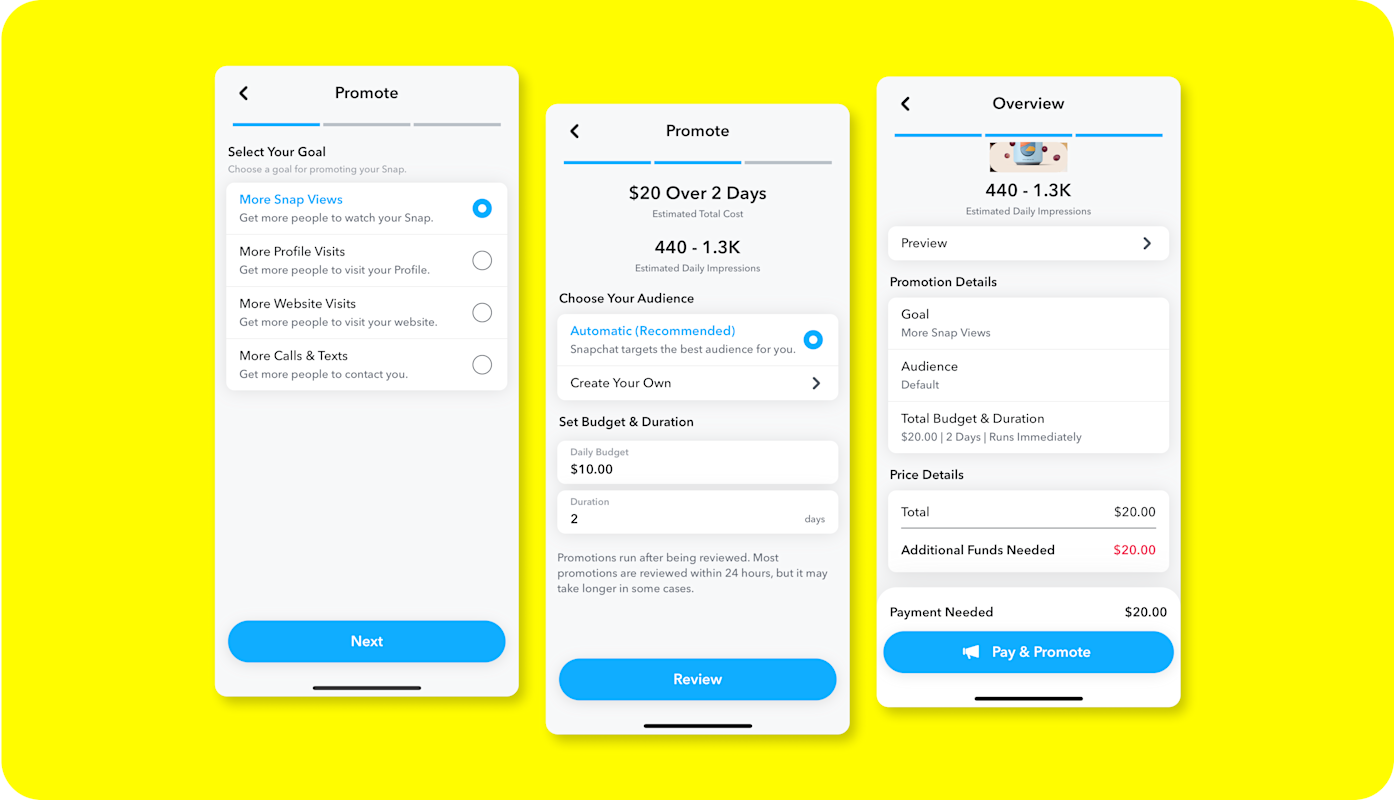
How To Review Your Snap Promote Campaign Metrics
The Ads tab within your Public Profile management page lets you view, manage, and monitor all of your Snapchat ads, including those created through Snap Promote.⁴
To view your ad account performance over the past 28 days: Go to the Ads tab in your Public Profile, where you’ll have access to amount spent, views, clicks, and followers gained.
To view your ad metrics: Tap a promoted post within the Ads tab, then tap View Insights & Budget to see how that ad’s performing, including amount spent, views, clicks, and followers gained over the past 28 days or past 7 days.
In addition to the numeric values associated with your ad’s metrics, you can view insights in graph form as well.

Learn how to promote your business with Snap Promote.
